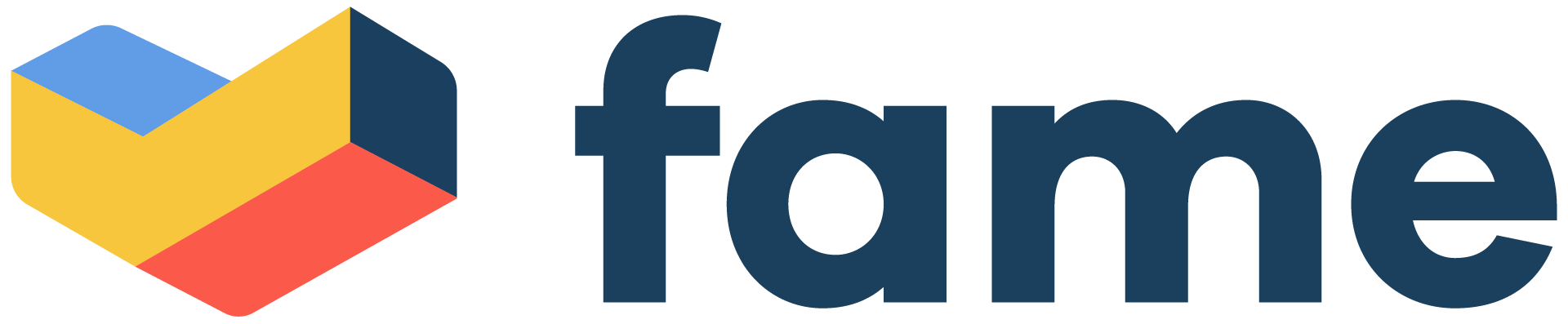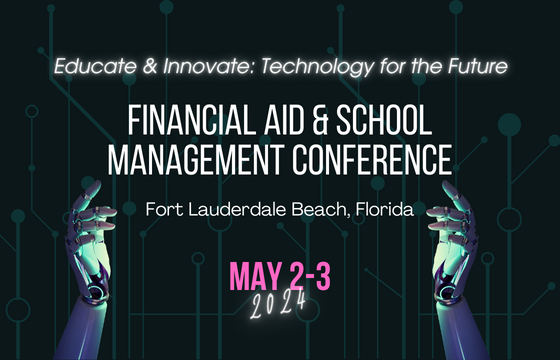To perform the account validation process, each organization’s Primary DPA must follow the steps outlined below for both the organization’s SAIG mailboxes (Destination Points/TG numbers) and Electronic Services accounts. Failure to complete this process by December 13, 2013will result in loss of access to Federal Student Aid data systems, including services such as Institutional Student Information Record (ISIR) deliveries, ISIR requests, Free Application for Federal Student Aid (FAFSA) corrections, and NSLDS enrollment reporting and updates.
Note: The Primary DPA must have an FSA User ID to complete the process described below. To obtain an FSA User ID, go tohttps://fsawebenroll.ed.gov/PMEnroll/PMAccountServlet.jrun, provide identifying information, and follow the remaining registration steps. Once the registration process is complete, including establishing a password, the FSA User ID will be e-mailed to the Primary DPA.
The Primary DPA of the primary TG number (Destination Point/mailbox) must perform the following steps to provide active confirmation for its organization’s SAIG mailboxes (Destination Points/TG numbers) and Electronic Services accounts:
How to Validate or Delete Your SAIG Accounts
| 1) | Go to the SAIG Enrollment Web site (https://fsawebenroll.ed.gov) and select the “Primary Destination Point Administrator Access” link. | |
| 2) | Enter your FSA User ID and password. Select “Login.” | |
| 3) | From the Primary DPA page, select the “Validate Your Organization’s SAIG Mailboxes” link. | |
| 4) | Enter your organization’s Primary TG number. Select “Next.” | |
| 5) | From the list of available TG numbers, select the TG number you want to review. | |
| 6) | Review the services that are associated with the selected TG number. Select either “Validate” or “Delete” and then select “OK.” You will be returned to the list of the remaining TG numbers to be reviewed. | |
| 7) | Repeat steps 5 and 6 for each remaining TG number. You must validate each TG number listed for your organization. Unused TG numbers must be deleted. | |
| 8) | The process is complete when all TG numbers have been removed from the list. |
How to Validate or Delete Your Electronic Service Users
| 1) | Go to the SAIG Enrollment Web site (https://fsawebenroll.ed.gov) and select the “Primary Destination Point Administrator Access” link. | |
| 2) | Enter your FSA User ID and password. Select “Login.” | |
| 3) | From the Primary DPA page, select the “Manage Electronic Services” link. | |
| 4) | Enter the TG number that is currently enrolled for CPS batch services for your organization. Select “Next.” | |
| 5) | Select the “Validate Existing Users” link. The Validate User page displays the employees at your organization who are currently enrolled for access to FAA Access to CPS Online or EDconnect. | |
| 6) | Select the name of the user you want to review. | |
| 7) | Select either “Validate” or “Delete” and then select “OK.” You will be returned to the list of remaining users to be reviewed. | |
| 8) | Repeat steps 6 and 7 for each remaining user. You must validate each user on file for your organization. Users who no longer need online access must be deleted. |
(EA10292013)